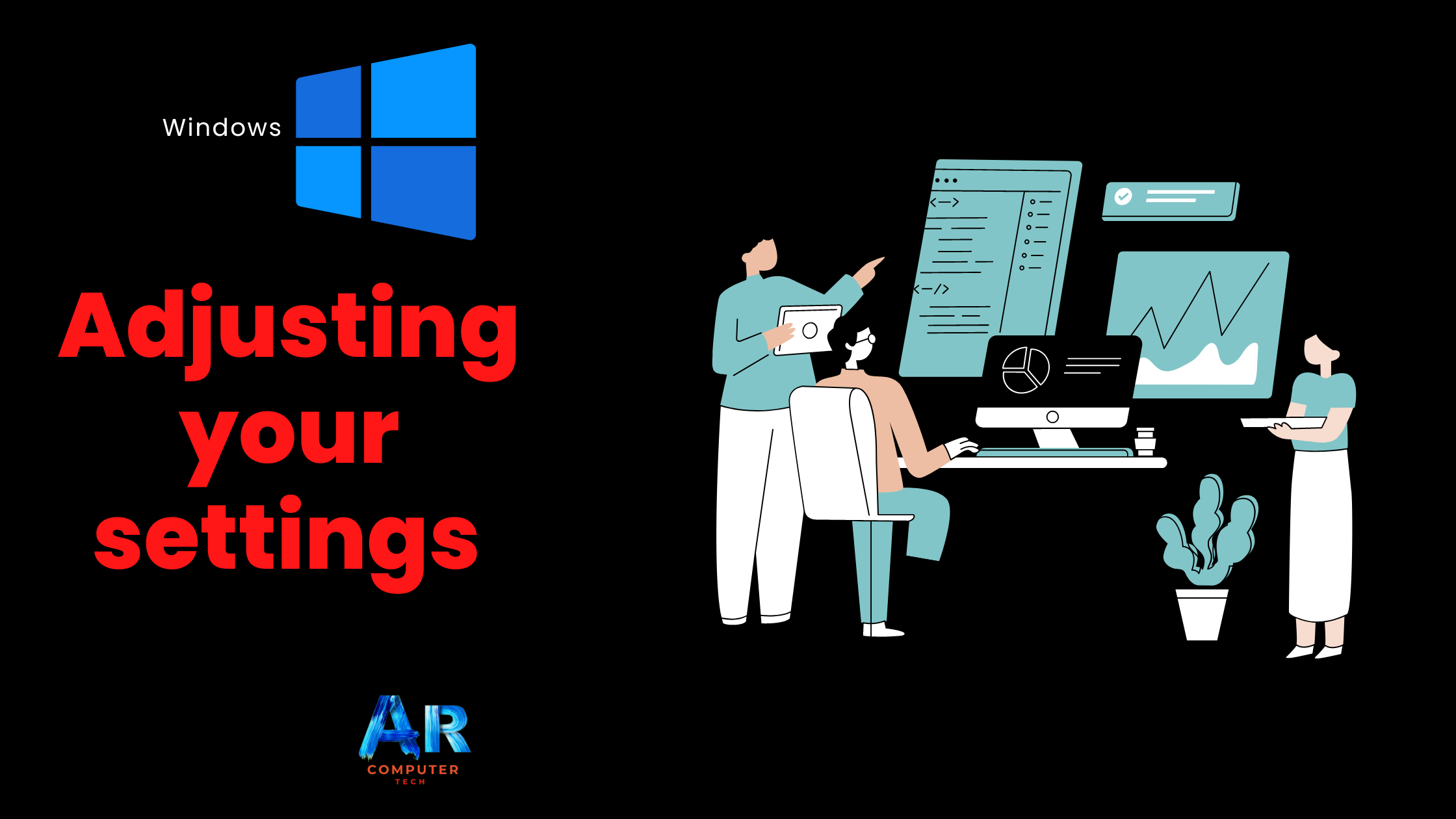
At some point, you may want to adjust your computer’s settings. For example, you might want to change your desktop background or modify your Internet settings. You can change these settings and more from the Control Panel.
However, in
Windows 10, the Control Panel has mostly been replaced by the Settings app. The Control Panel is
still available, but most of the tasks and settings are now located in the
Settings app.
To open settings
app (windows 10):
Click the Start button, then select the gear icon.

To open control
panel (windows 10):
Type Control Panel in the Search Box next to the Start button.
Then, select the Control Panel app from the menu.

To open control panel
(windows 8):
In Windows
8, you can open the Control Panel directly from the Start screen. Using your
keyboard, type Control Panel and
press the Enter key.

To open control
panel (windows 7 and earlier):
1.
Click the Start button, then
select Control Panel.

2.
The Control Panel will appear. Simply click a setting to adjust it. In this
example, we’ll click Change desktop
background to choose a new wallpaper for our desktop.

Adjusting application
settings
You’ll also be able to change the setting for different applications on your computer. You will usually find application settings under File> Options, Tools< Options, or with a separate Settings menu. Keep in mind that the location will vary, and some application may not have any settings you can change.





