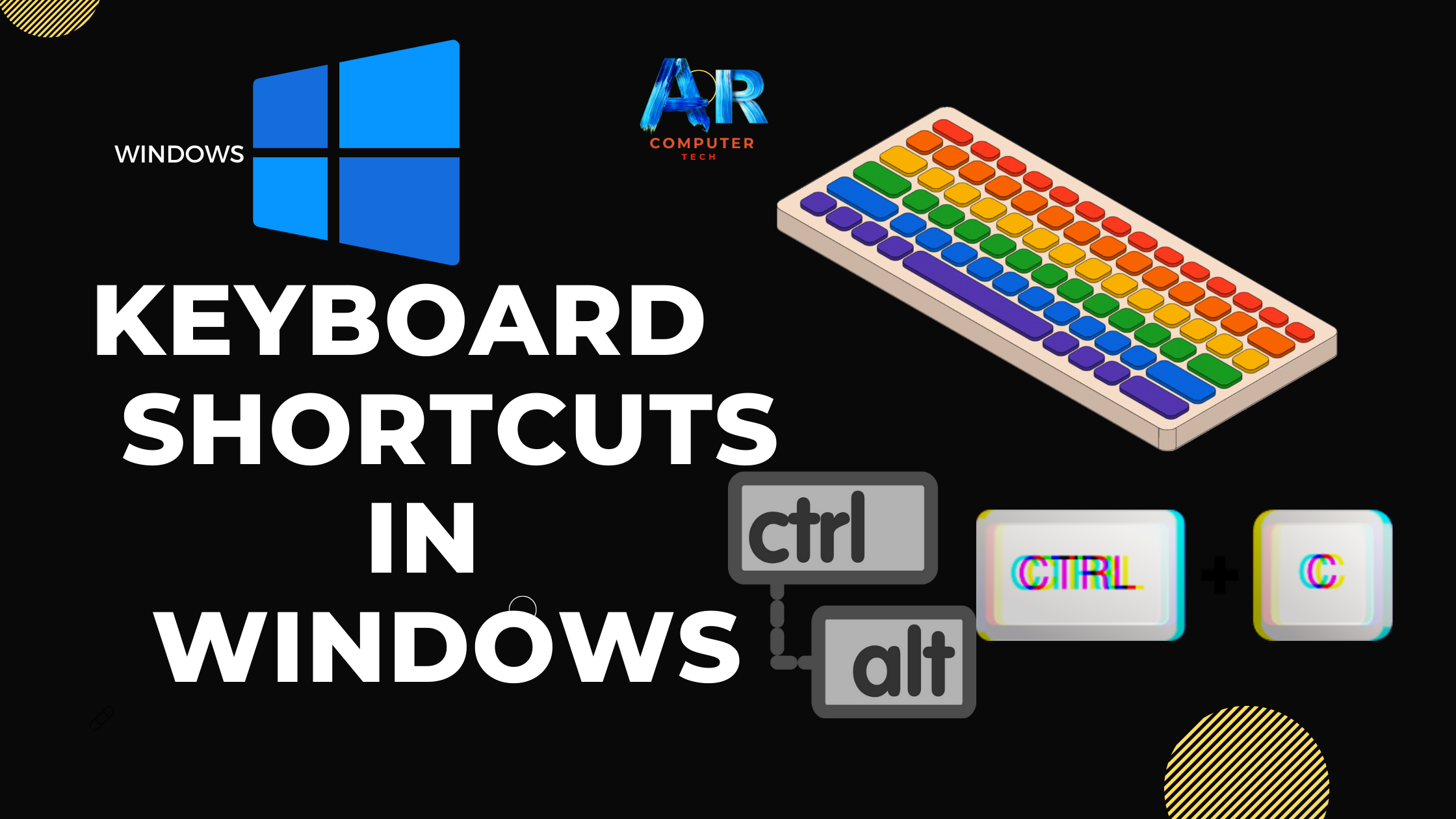.png)
Keyboard shortcuts are keys or a combination of keys you can press on your keyboard to perform a variety of tasks. Using keyboard shortcuts is often faster than using a mouse because you can keep both hands on the keyboard. Keyboard shortcuts are also universal, which means you can use many of the same shortcuts in a variety of applications. For example, you can use the shortcuts to copy and paste text in a word processor and in a web browser.
Using shortcuts
Many
keyboard shortcuts require you to press
two or more keys in a specific order. For example, to perform the shortcut Ctrl+X, you would press and hold the Ctrl key, then press the X key, then release.
You’ll use
the Ctrl (Control) or Alt key to
perform most keyboard shortcuts. You’ll find these keys near the bottom-left
corner of your keyboard.

Working with
text
These
keyboard shortcuts are useful when working with text in word processor, email
applications, and more. They can help you perform commonly repeated tasks, like copying
and pasting text.
▶ Ctrl+X: Cut
the selected text.
▶ Ctrl+C: Copy
the selected text.
▶ Ctrl+V: Paste
the copied or cut text.
▶ Ctrl+A:
Select all of the text on the page or in the active window.

▶ Ctrl+B: Bold
the selected text.
▶ Ctrl+I:
Italicize the selected text.
▶ Ctrl+U:
Underline the selected text.
Working with
files and applications
You can use
keyboard shortcuts to open, close, and switch applications. When working with a file, like a Microsoft
Word document, shortcuts can be used to create
new files, find words, and print.
▶ Ctrl+Alt+Delete: Force an unresponsive or frozen program to quit. This keyboard shortcut opens
the Task Manager. You can then
select the unresponsive application and close it.

▶ Delete: Send
a selected file or files to the Recycle
Bin.
▶ Enter: Open a
selected application or file.
▶ Ctrl+N:
Create a new file.
▶ Ctrl+O: Open
an existing file.
▶ Ctrl+S: Save
the current file.
▶ Ctrl+Z: Undo
the previous action. If you want to redo action, press Ctrl+Y.
▶ Windows key:
Open the Start menu (or the Start screen in Windows 8).

Internet
shortcuts
Keyboard
shortcuts can also be used to navigate
your web browser. Many of the text
shortcuts above are also useful online, like the shortcuts for selecting, copying, and pasting
text into your web browser’s address bar. Note that some of these shortcuts may
work a bit differently depending on the web browser you’re using.
▶ Ctrl+N: Open
a new browser in window.
▶ Ctrl+T: Open
a new browser tab.

▶ Ctrl+D:
Bookmark the current page.
▶ Ctrl+B: View
bookmarks.
▶ Ctrl+J: view
recently downloaded files.

Using alt key to
navigate menus
When you press
the Alt key, you will have access to
all of the menus in the current applications. This means you can perform almost
any tasks with just your keyboard. For example, you can type Alt+F+X to quit an application. When
performing these shortcuts, you will not need to hold down the Alt key.

Finding more
keyboard shortcuts
In many
applications, you’ll find keyboard shortcuts next to menu items.

In some
applications, you may need to hover over a button to display its keyboard
shortcut.



.png)

