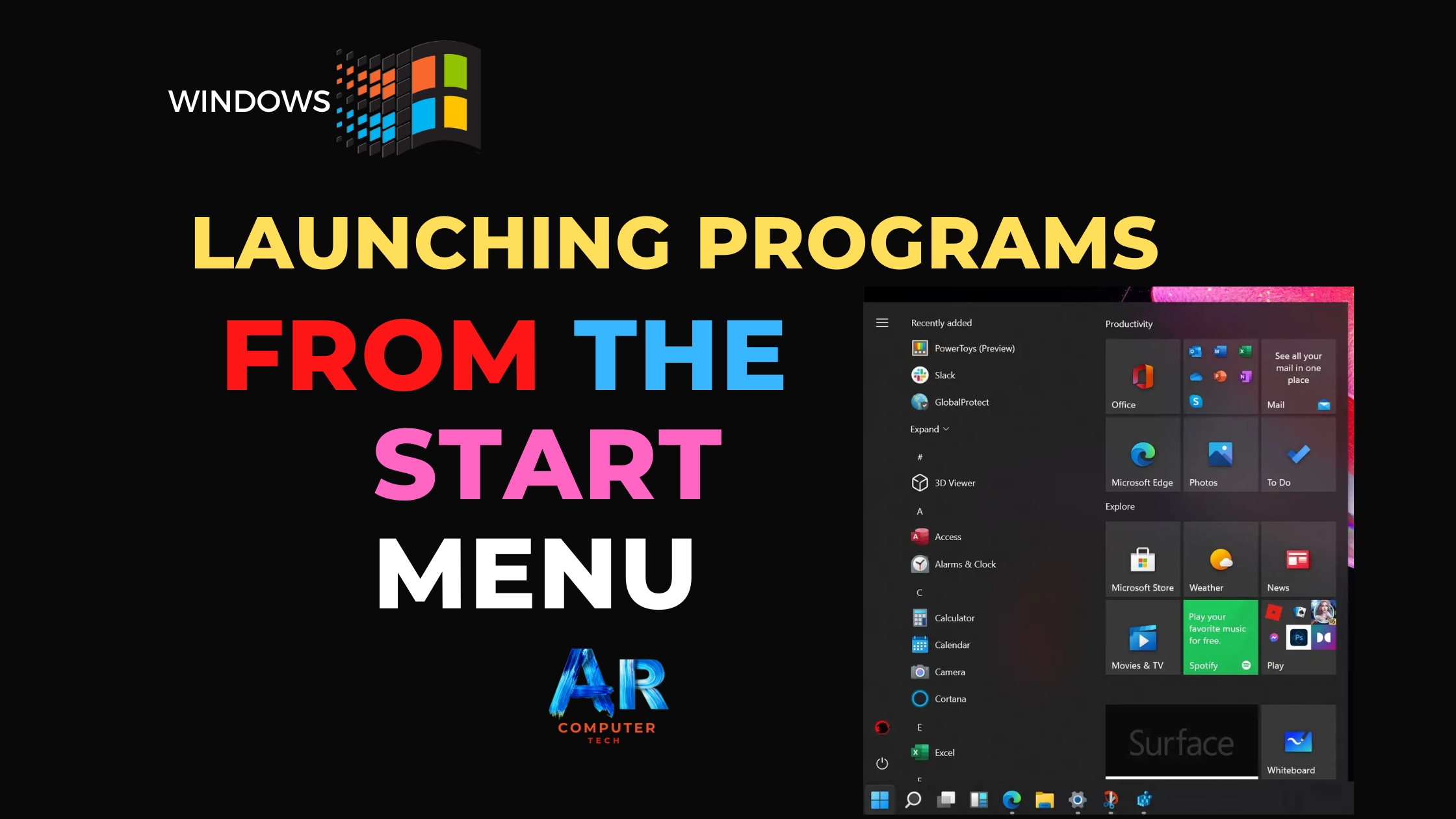
Exploring programs
Programs enable you to do work on a computer. For example, a word processing program like WordPad allow you to create a basic document. You can easily open a program from the Start menu using the All Programs button.
To open a
program using the start menu:
1.
Click Start.
2.
Click All Programs, and slide
your mouse pointer until you’ve selected the program you want to open (it turns
blue).
3.
Click to open the program you’ve selected.
(Remember, programs with small black arrows beside them will open another
cascading menu. Simply drag your mouse pointer to make your selection).
4. To close a program, click the


Launching
internet explorer from the start menu
Internet, another choice on the Start menu, opens Internet Explorer; the web browser that comes bundled with Windows
XP.
To launch
internet explorer form the start menu
1.
Click Start.
2.
Choose Internet.
3.
Click to open Internet Explorer.
4. To close a program, click the


Ø Note: You must
be connected to the Internet Explorer to open a webpage.
Launching Microsoft
outlook express from the start menu
Email, another choice on the Start menu,
opens Microsoft Outlook Express, the email client that comes bundled with
Windows XP.
To launch
outlook express from the start menu:
1.
Click Start.
2.
Choose Email.
3.
Click to open Microsoft Outlook
Express.
4. To close Outlook Express, click






